For MacOS
Please take a screenshot of the network details from your Macbook (hold the OPTN button + click the WiFi symbol on Mac). Please see the screenshot below for an example: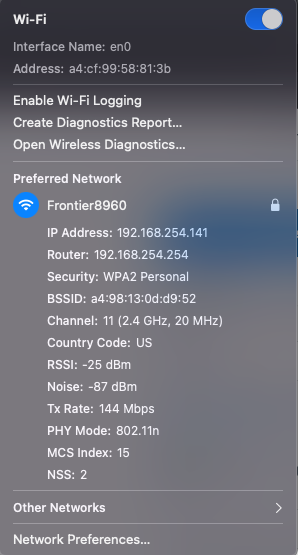
For Windows
- Type
cmdinto the search on your taskbar and hit enter. - In your command line type
ipconfig /alland hit enter.
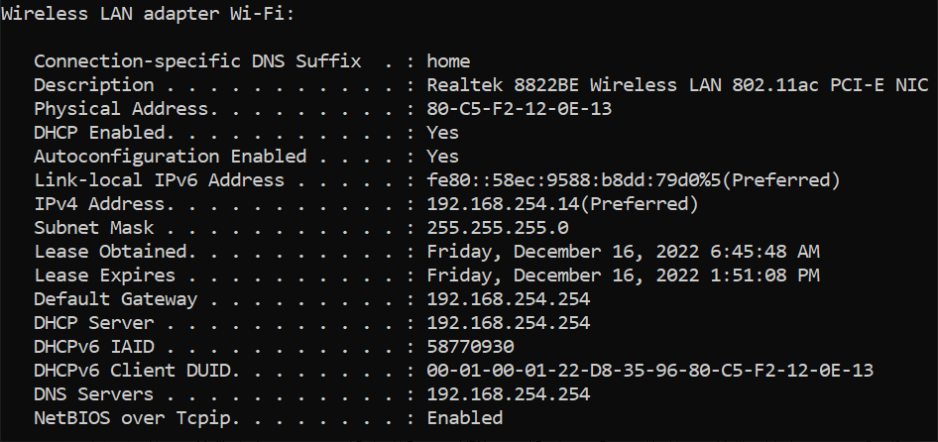
- Please highlight the whole output by left-clicking and dragging over the text.
- Click on the Command Prompt logo on the top-left of the window and go to Edit > Copy.
- Then paste the whole output in your response to us.
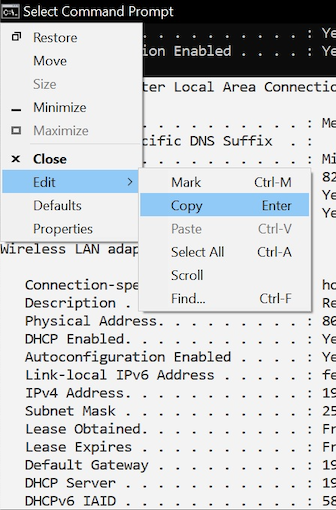
.png?fit=max&auto=format&n=pyejA-C2x3x35sP7&q=85&s=f6fbaf082ecc8dce97c5ed6ab56f0911)