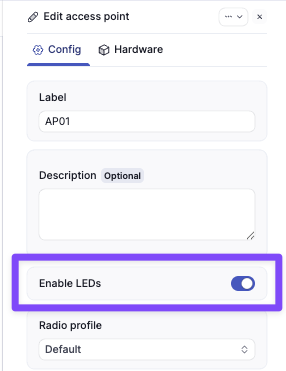LED States
The four LEDs show the state of different AP services.- LED 1 shows the AP power state
- LED 2 shows the state of LAN 1
- LED 3 shows the state of LAN 2
- LED 4 shows the state of the 2.4 GHz radio
- LED 5 shows the state of the 5 GHz radio
- LED 6 shows the state of the BLE radio
LED 1 - AP Power
| Green LED Solid | AP is fully powered. |
|---|---|
| LED Off | AP has insufficient power to boot. |
LED 2 - LAN 1
| Blue LED blinking | The LAN1 port is operational and communicating |
|---|---|
| LED Off | The LAN1 port is off. |
LED 3 - LAN 2
| Blue LED blinking | The LAN2 port is operational and communicating |
|---|---|
| LED Off | The LAN2 port is off. |
LED 4 - 2.4 GHz radio
| Blue LED solid | The 2.4 GHz radio is operational, but not transmitting traffic. |
|---|---|
| Blue LED blinking | The 2.4 GHz radio is operational and communicating. |
| LED Off | The 2.4 GHz radio is off. |
LED 5 - 5 GHz radio
| Blue LED solid | The 5 GHz radio is operational, but not transmitting traffic. |
|---|---|
| Blue LED blinking | The 5 GHz radio is operational and communicating. |
| LED Off | The 5 GHz radio is off. |
LED 6 - BLE radio
The BLE radio LED is currently not used.Special States
| All LEDs blinking - Alternating LED 3/5 blinking blue, then LED 3/5 blinking blue and LED 2/4 Solid blue | The AP has power and is attempting to reach the Meter Cloud. |
|---|---|
| LEDs 2-5 blinking blue in unison | Flash LEDs feature is in use. |
| All LEDs off | The AP is either powered off completely or has the LEDs disabled. |
- Navigate to Hardware > Access Points, click on the specific AP.
- Click the Edit button for the AP.
- In the Edit access point page, check Enable LEDs as desired: