Who can Modify this Feature?
- Partner
- Company/Network Admins with Write access
- Meter Support
How to Create a Rate Limiting Rule?
To create a rate limiting rule navigate to Firewall > Rate limiting and click on the ‘Add rule’ button. This will expand the menu on the right-hand side of the screen: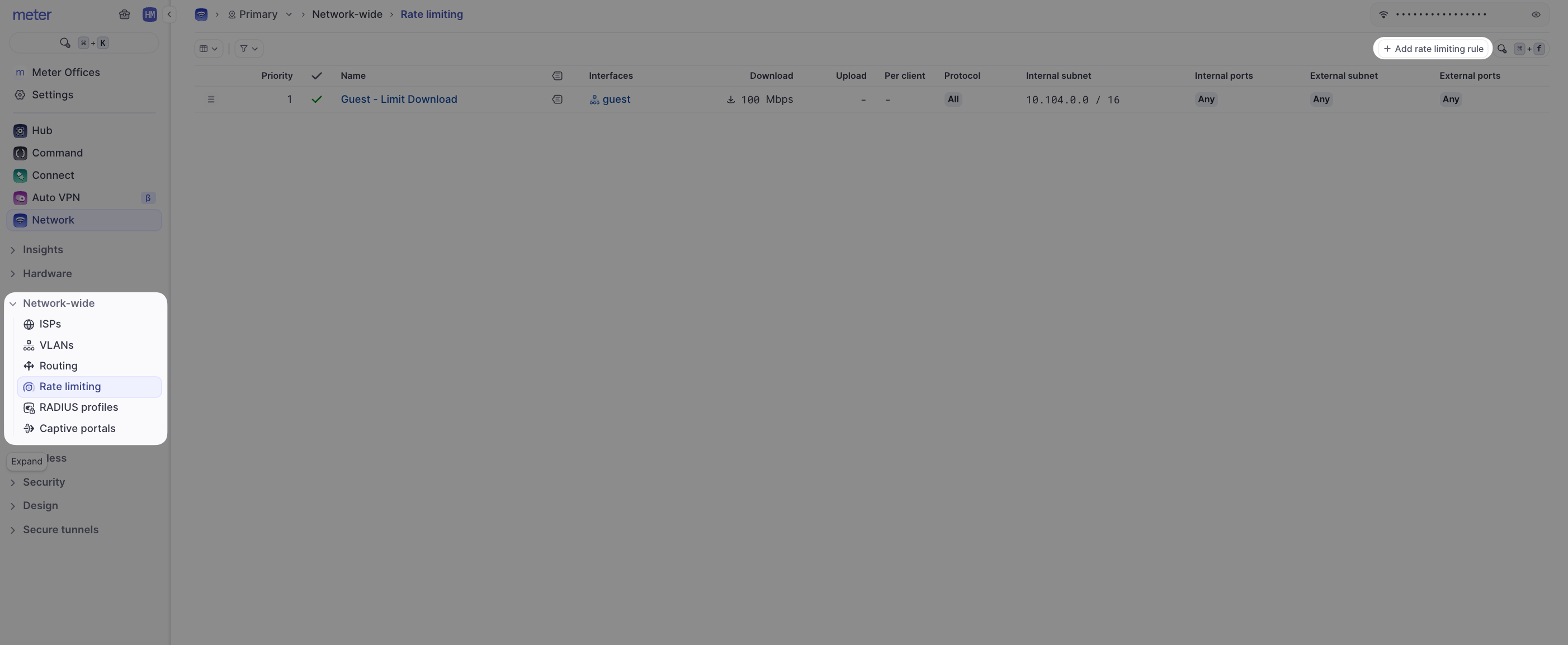
- Enable - Toggle OFF to disable the rate limiting rule. Toggle ON to enable the rule.
- Name - This will be the display name of the rule in the Dashboard.
- Description - Describe the function of the rule.
- Source Interface Type - Select if you want to limit a VLAN or WAN interface.
- Limit - The download/upload rate limit in kbps.
- Limit Per Client - If set, each client (source) will be limited to the specified rate. Otherwise, the maximum rate is shared between all clients.
- Protocol - Select which protocol the rule should be applied to, or ALL.
- VLANs/WAN - Select which VLAN or WAN (depending on interface type selection to throttle. Use the ‘Customize Source’ toggle to set a specific host or range within a VLAN. A port range can also be used for further customization.
- Destination - Used to limit connections to a specific destination address. If left blank the rate limit will be applied to all destinations.
