Who can modify this feature?
- Partner
- Company/Network Admins with write access
- Meter Support
What is a Port Forward?
A port forward is a type of Network Address Translation (NAT) that maps inbound traffic on a public IP, protocol, and port (or range) to a specific private IP and (optionally different) port on your internal network. A common use case is exposing a web server (TCP 80/443) hosted on your LAN..png?fit=max&auto=format&n=BoULqZifZB_vqXi6&q=85&s=3fe22e0e88bdc6d21f7e0ee5866fb8e3)
Security warning
Creating a port forward exposes that service to the internet. To restrict who can reach it, create ACLs on the WAN interface to ALLOW only specific source IPs (or ranges) to that destination and DENY all other sources.
Learn more: Firewall → ACLs
How to add a Port Forward on your Security Appliance
- Sign in at dashboard.meter.com.
- Navigate to Firewall → Port forwarding.
- Click Add port forward.
- Fill in:
- Public IP (if multiple are assigned)
- Protocol: TCP, UDP, or Both
- Public port / port range (e.g., 443 or 8000–8010)
- Internal IP (destination host on your LAN)
- Internal port (optional; defaults to same as public)
- Description (recommended)
- Click Save. Allow up to 5 minutes for changes to propagate.
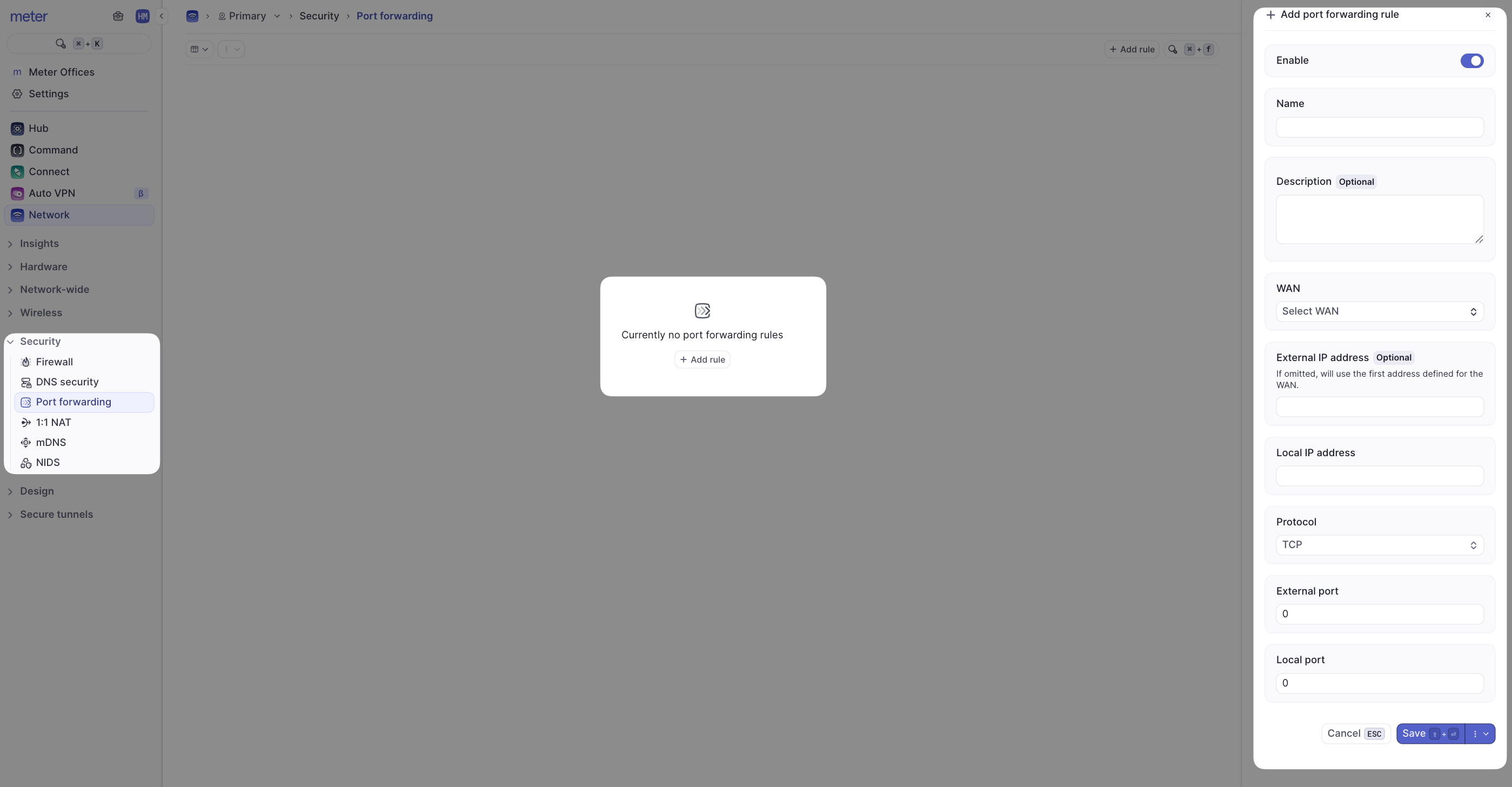
How to remove a Port Forward
- Sign in at dashboard.meter.com.
- Go to Firewall → Port forwarding.
- Select the rule to remove.
- Click the ⋯ menu (top right) → Delete, review, then confirm Delete.
- The port forward is removed.
.png?fit=max&auto=format&n=BoULqZifZB_vqXi6&q=85&s=1d43eaffafa84019726ab31c4d75699f)