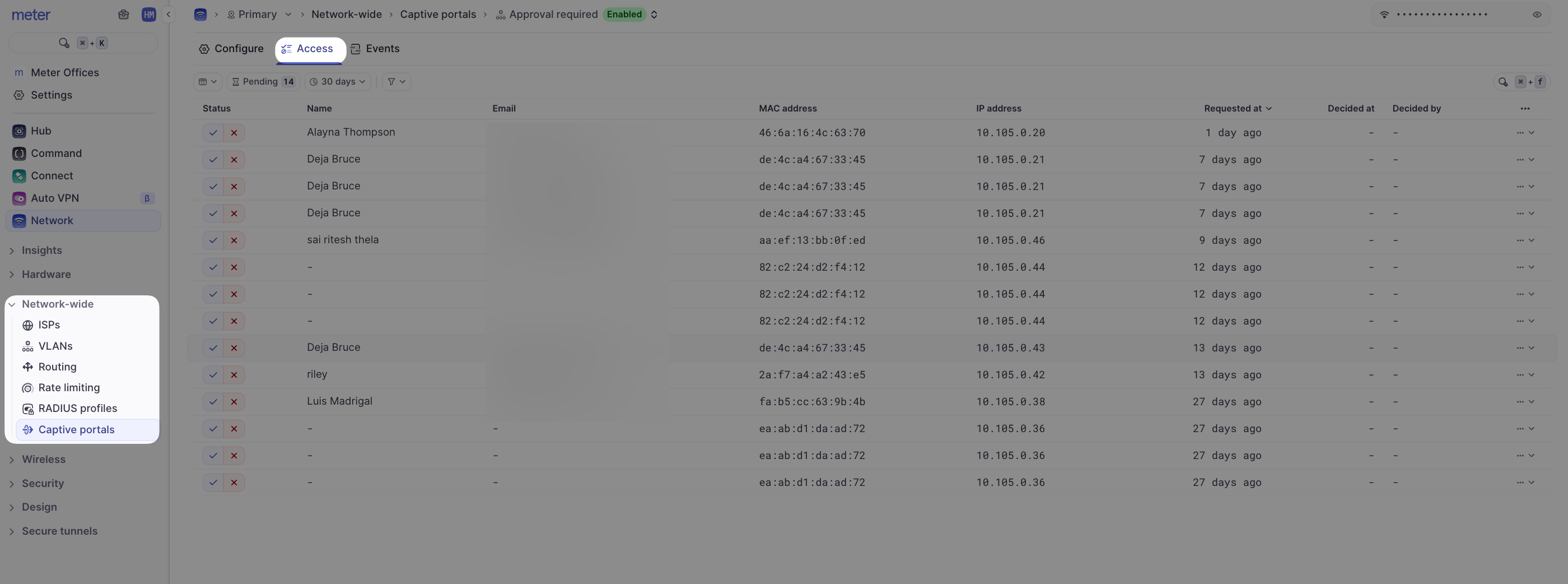Who can use this feature
- Partners
- Company Admins
- Network Admins
- Have users accept terms and conditions before gaining access.
- Require users to enter their Name/Email for information collection.
- Get required approval from a company or network admin before gaining access.
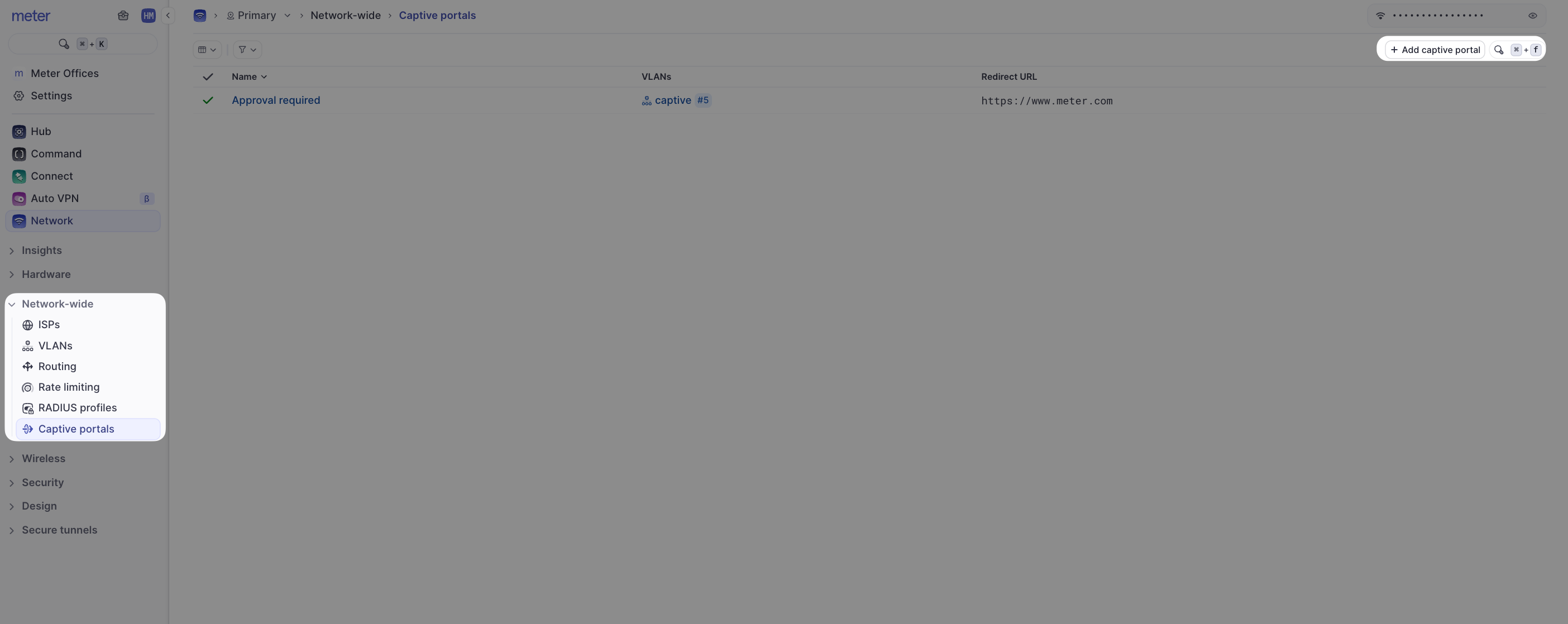
Reviewing Access and Collected Information
From the Captive portals page, click on the name of the captive portal to review, and then ‘Access’.