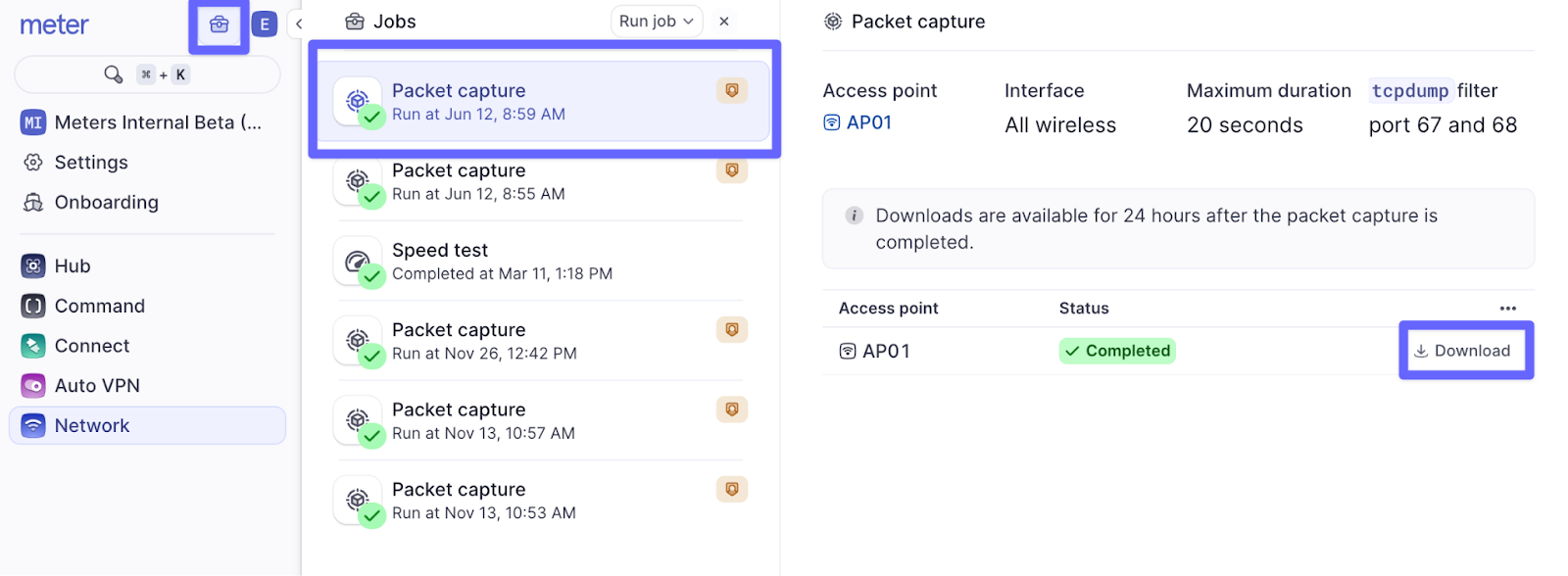Who can use this feature?
- Partner
- Company/Network Admins with write access
- Meter Support
Access Point Packet Capture Capabilities
Access point packet captures can:- Capture traffic on the access point’s wired interface.
- Capture traffic on the access point’s Wi-Fi interface to see traffic in the air.
How to take a Packet Capture
After logging into the Meter Dashboard, navigate to Hardware > Access Point > Actions menu (…) > ‘Run a packet capture’.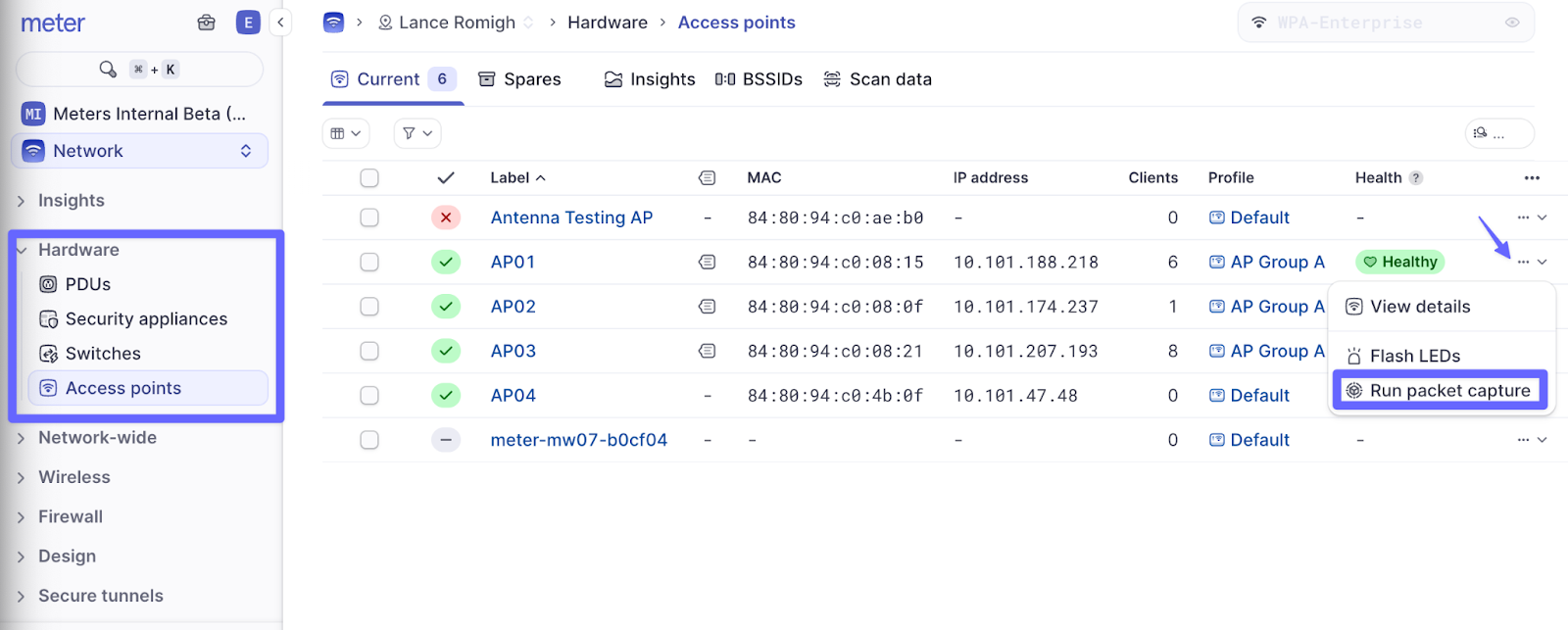
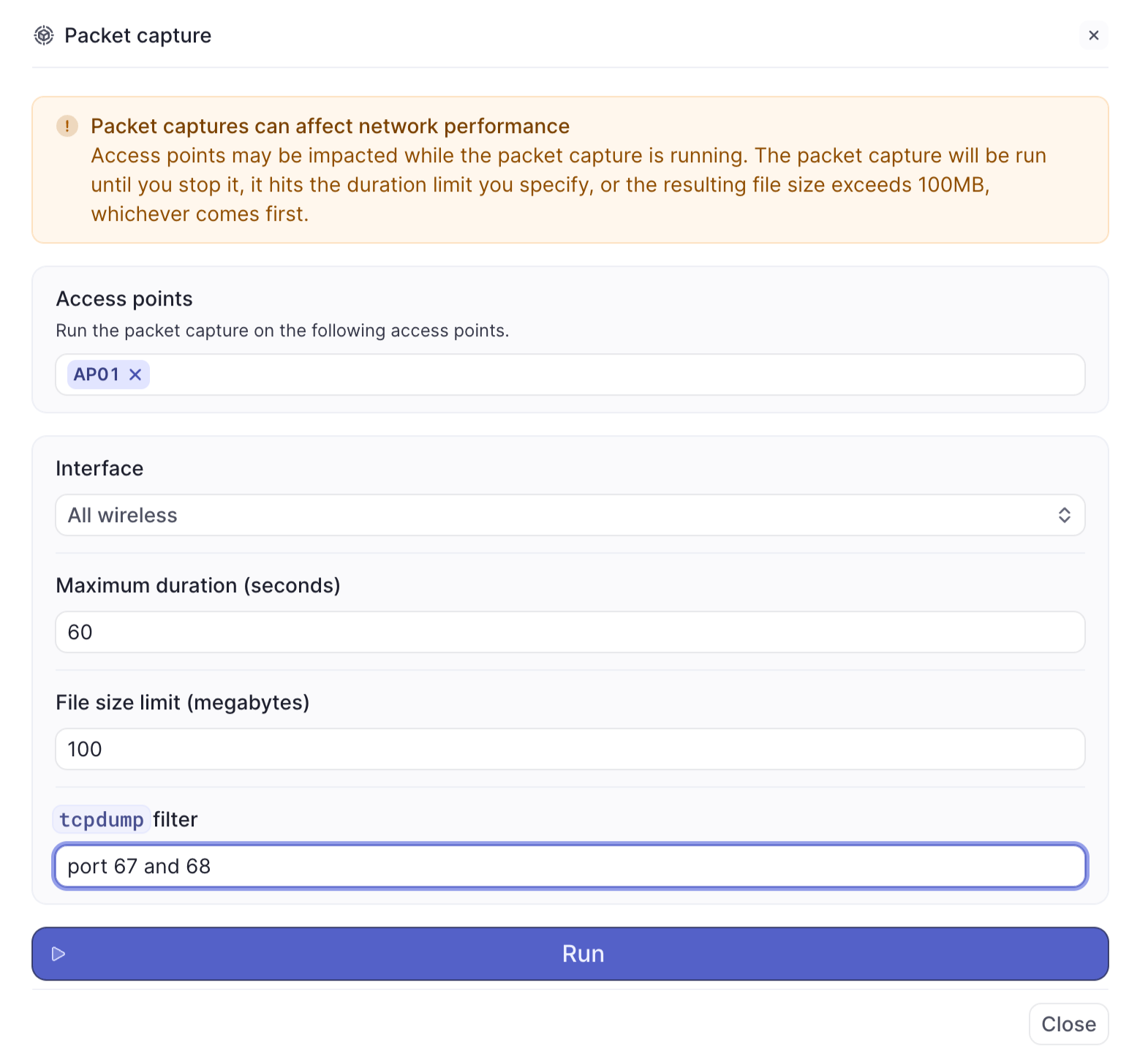
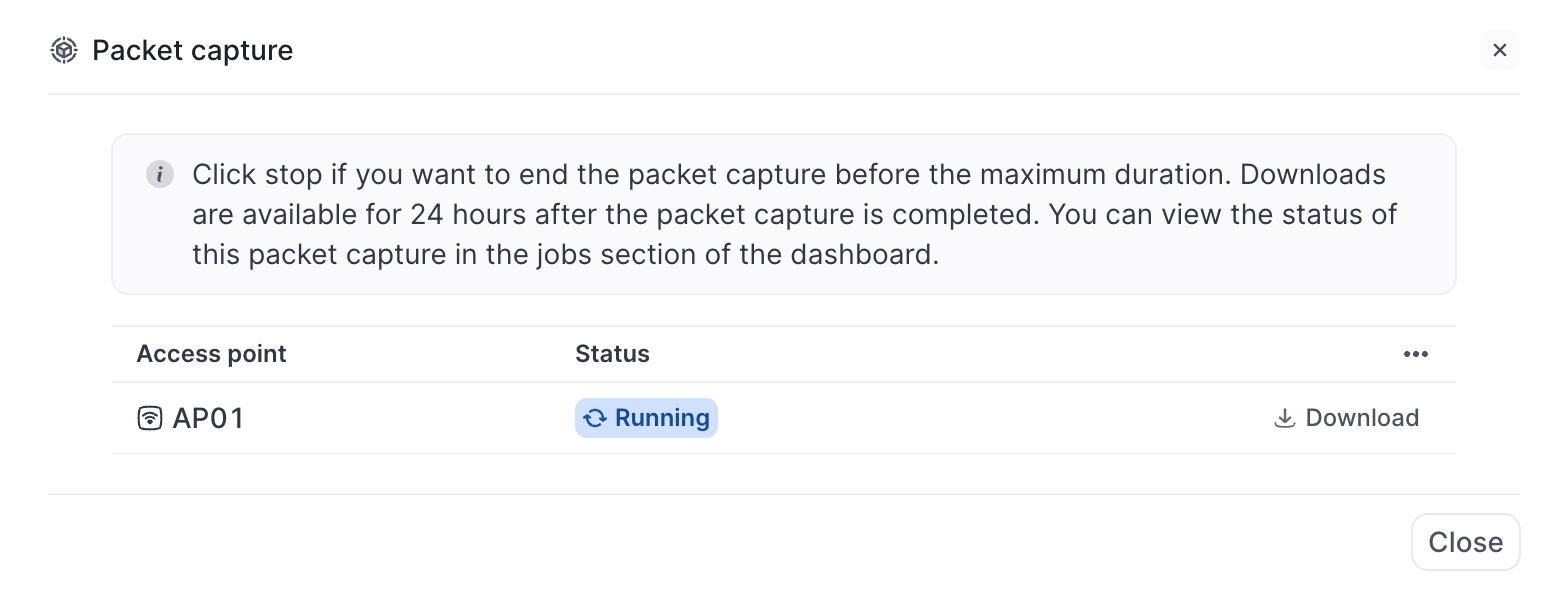
Re-downloading captures
Captures are stored for 24 hours after they are completed. They can be downloaded by clicking on the Jobs menu > clicking on the capture event > Download.