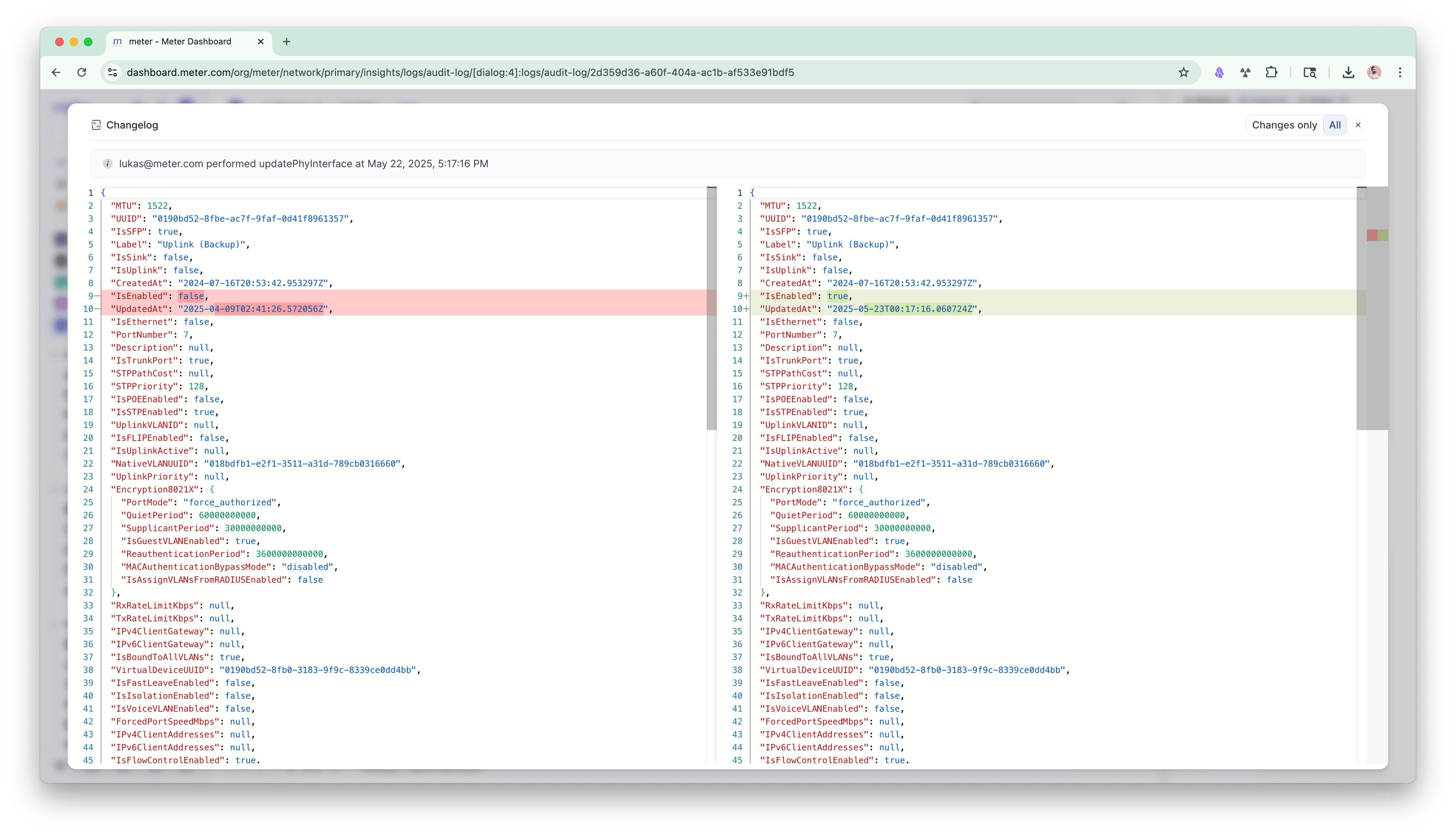Who can access this feature?
- Partner
- Network Admins with read access or higher
- Meter Support
Understanding Audit Logs
Audit logs maintain a detailed history of all changes made to your network configuration, providing transparency and accountability for administrative actions. Each log entry captures:- User Information: The email address of the user who performed the action
- Action Type: The specific operation that was performed (e.g., updateIPSecTunnel, updateVLAN)
- Timestamp: The exact date and time when the action occurred (displayed in your local timezone)
- Change Details: A complete changelog showing before and after values for any modifications
Accessing Audit Logs
To view audit logs for your network- Navigate to your network in the Meter Dashboard
- Click on Insights in the left navigation menu
- Select Logs from the submenu
- Click on the Audit logs tab
Understanding the Audit Logs Interface
The audit logs interface displays events in a table format with the following information:Main View Components:
- User Column: Shows the email address of the user who performed the action
- Action Column: Displays the type of action performed (clickable for detailed view)
- Time Column: Shows when the action occurred
Viewing Detailed Change Information
To see the specific changes made in any action:- Click on the action name (displayed as a blue link) in the Action column
- A detailed changelog modal will open showing:
- The complete action description with user and timestamp
- A side-by-side comparison of changes
- Previous values (highlighted in red on the left)
- New values (highlighted in green on the right)
- Toggle between “Changes only” and “All” views to see either just the modifications or the complete configuration
Important Notes
- Audit logs are retained indefinitely
- Actions are recorded in real-time as changes are made
- The audit log is read-only and cannot be modified or deleted by users