Who can Modify this Feature?
- Partner
- Company Admin
- Meter Support
How to Move Devices Between Networks
This example will show the process for switches. Start in the network where the device is currently deployed.- Navigate to Hardware > [PDUs | Security Appliances | Switches | Access Points ].
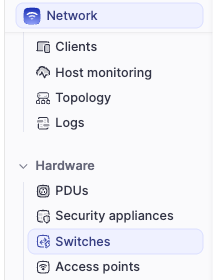
- Locate the device to move. In the last column “…”, click the button for Actions. Click on Hardware.
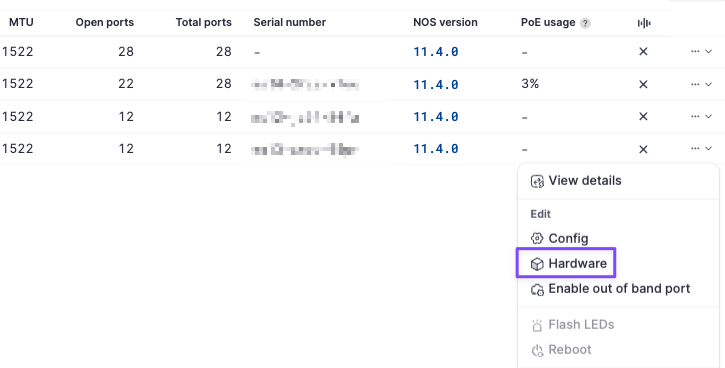
- In the Hardware tab, set Active to off and then, click Remove.
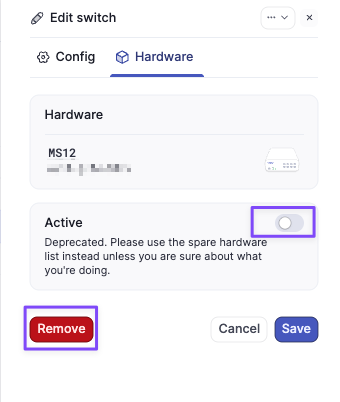
- Change to the target network for the device move. Navigate to Hardware > [PDUs | Security Appliances | Switches | Access Points].
- Click the Add button toward the upper-right corner. Then, click [Power distribution unit | Security Appliance | Switch | Access Point ]
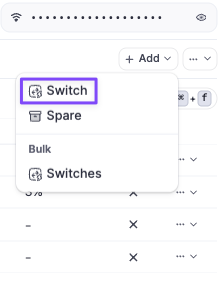
- Fill out the switch information as needed and then, click Save.
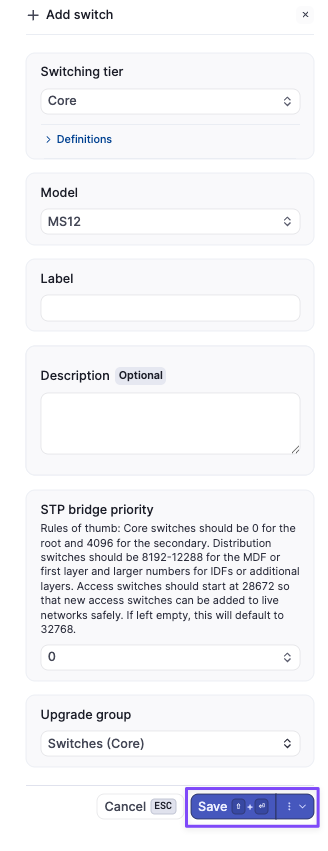
- Click on the new switch and then click on “Assign Hardware”.
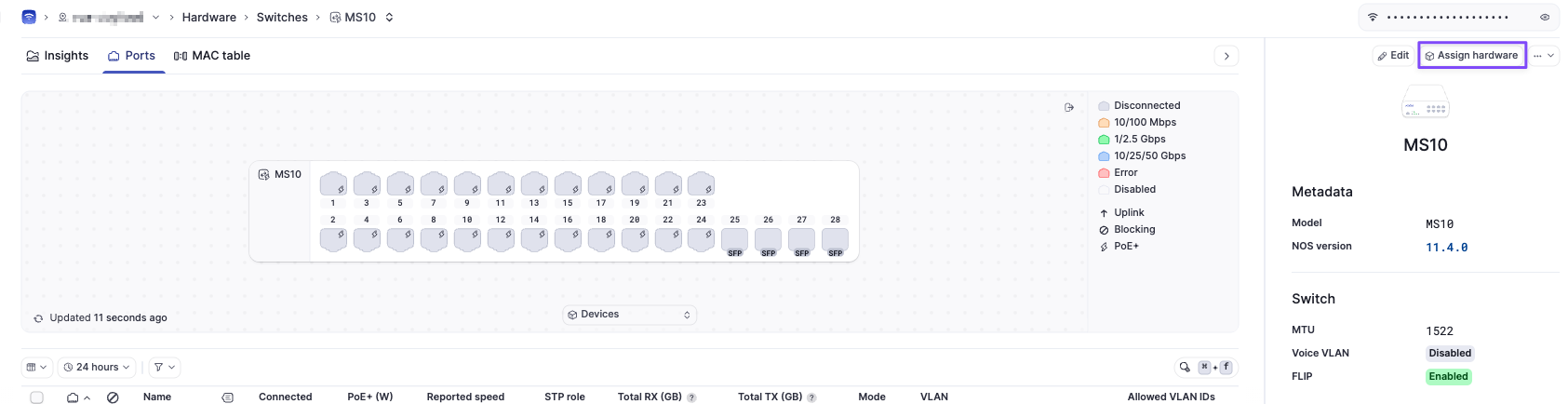
- Click on Hardware. Enter the device serial number. Then, click Assign to virtual device.
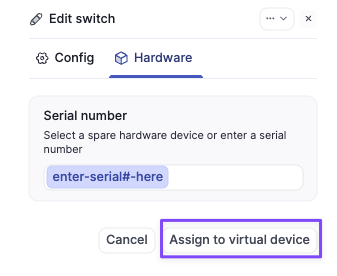
- The device should now come online in the new network once connected.