Who can access this feature?
- Partner
- Meter Support
Overview
Voice VLAN is a dedicated VLAN used for VoIP (Voice over IP) traffic, such as desk phones. Configuring a separate VLAN for voice ensures:- Traffic prioritization: Voice traffic is more sensitive to latency, and Voice VLAN allows QoS (Quality of Service) policies to give it priority.
- Security and segmentation: Separating voice from data traffic reduces risk and prevents unnecessary congestion.
- Simplified management: Phones can be automatically assigned to the voice VLAN when connected to a port.
Configuring Voice VLAN on a Switch
- Log in to the Dashboard
- Navigate to Hardware > Switches.
- Click on the switch where you want to enable Voice VLAN.
- Click the Edit option in the top-right corner.
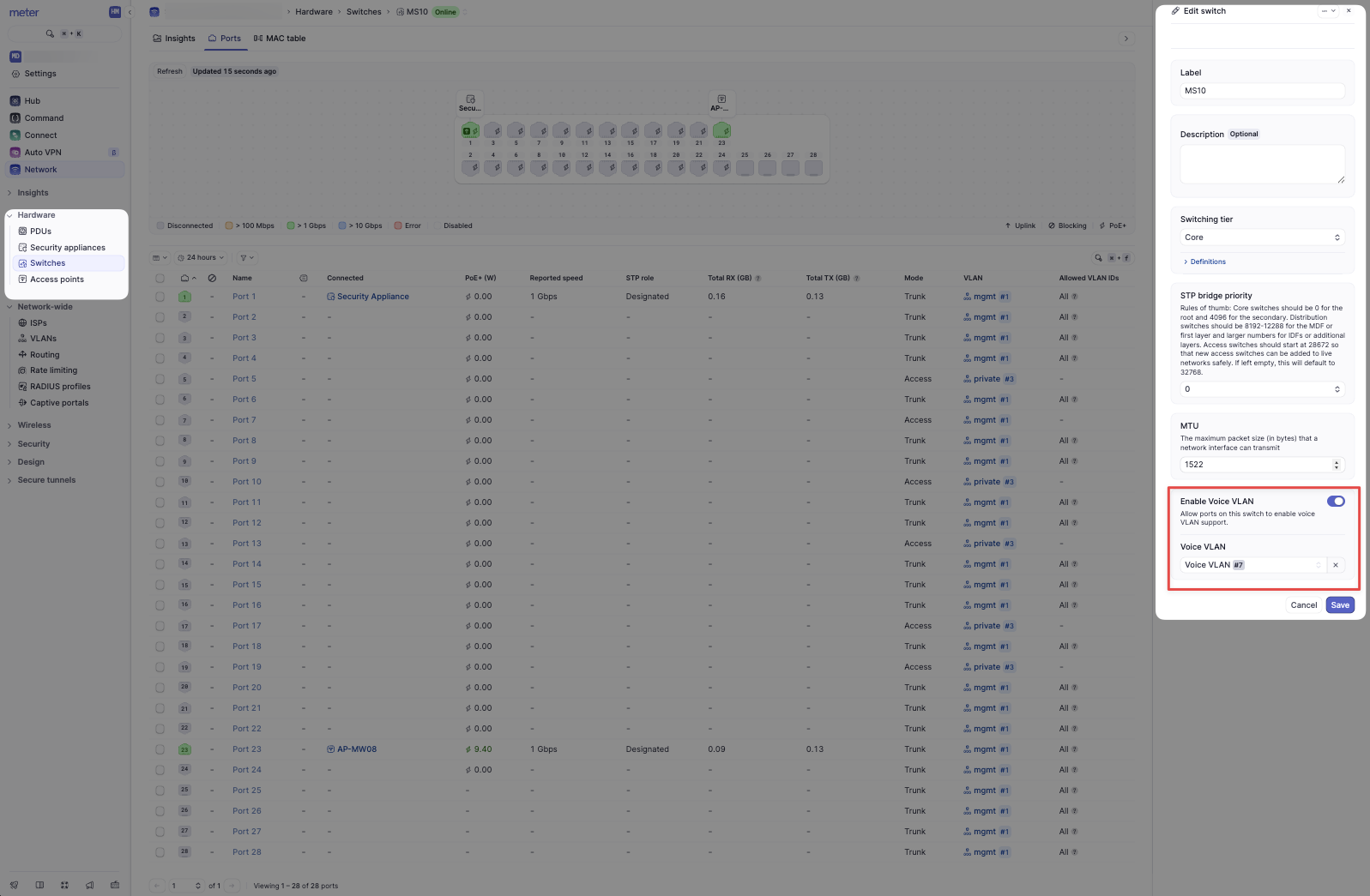
- Toggle on Enable Voice VLAN.
- Select the Voice VLAN from the list.
- Click Save.
Configuring Voice VLAN on Switch Ports
- Navigate to the Switch > Ports tab where you enabled the Voice VLAN.
- Select the port you want to configure > click Edit.
- In the Port Edit view, toggle on Enable Voice VLAN.
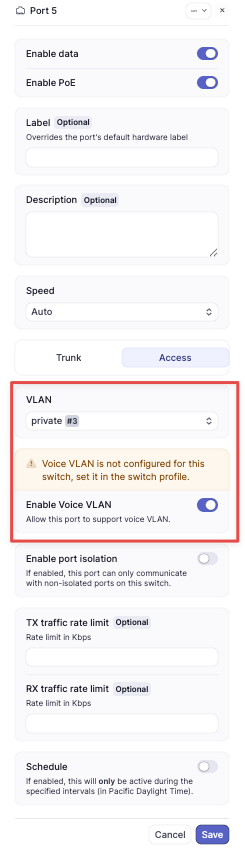
- Important: Do not manually configure the port VLAN as the Voice VLAN.
- Why? Voice VLAN is automatically assigned on top of the existing access or trunk configuration. Manually setting the port to the Voice VLAN would prevent data devices (e.g., PCs connected through the phone) from functioning correctly.
- Click Save.
Best Practice
- Always configure Voice VLAN at the switch level first, then enable it on the required ports.
- Document which ports have Voice VLAN enabled to ensure easier troubleshooting in the future.