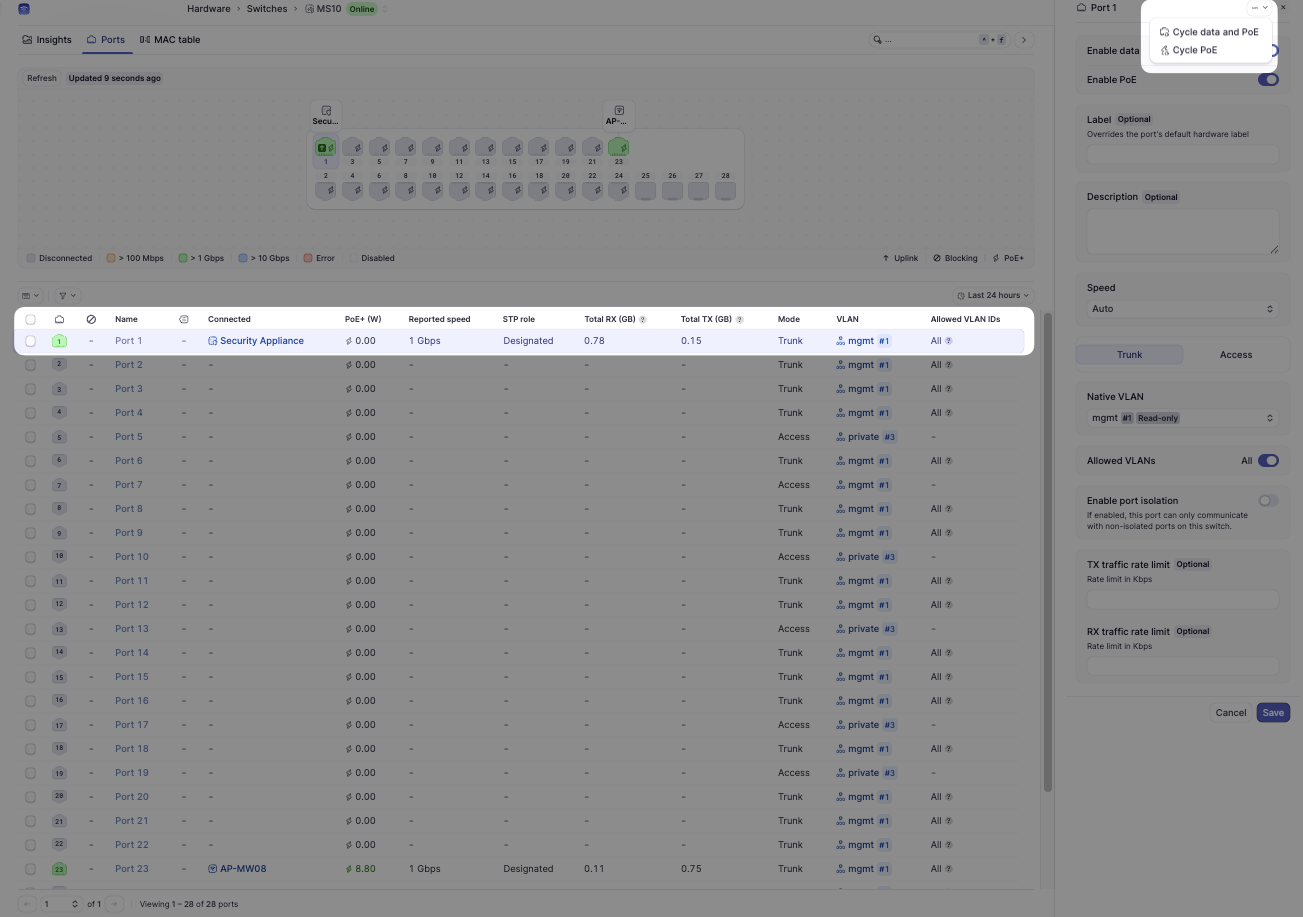Who can modify this feature?
- Partner
- Company/Network Admins with write access
- Meter Support
Steps to Configure Switch Ports
- Log in to the Meter Dashboard Go to dashboard.meter.com and sign in to your account.
- Navigate to the Switch In the left-hand menu, go to Hardware > Switches. Select the switch where you have patched in the Meter device.
- Select and Configure the Port
- On the switch page, click the port where the Meter device is connected.
- Apply the following settings:
- Enable Data: Toggle ON
- Enable PoE: Toggle ON
- Note: Fiber ports do not provide PoE, so you will not see this option on those ports.
- Speed: Auto
- Port Mode: Trunk Selecting Trunk will automatically toggle Allowed VLANs: All to ON.
- Native VLAN: mgmt #1
- Allowed VLANs: All: Toggle ON
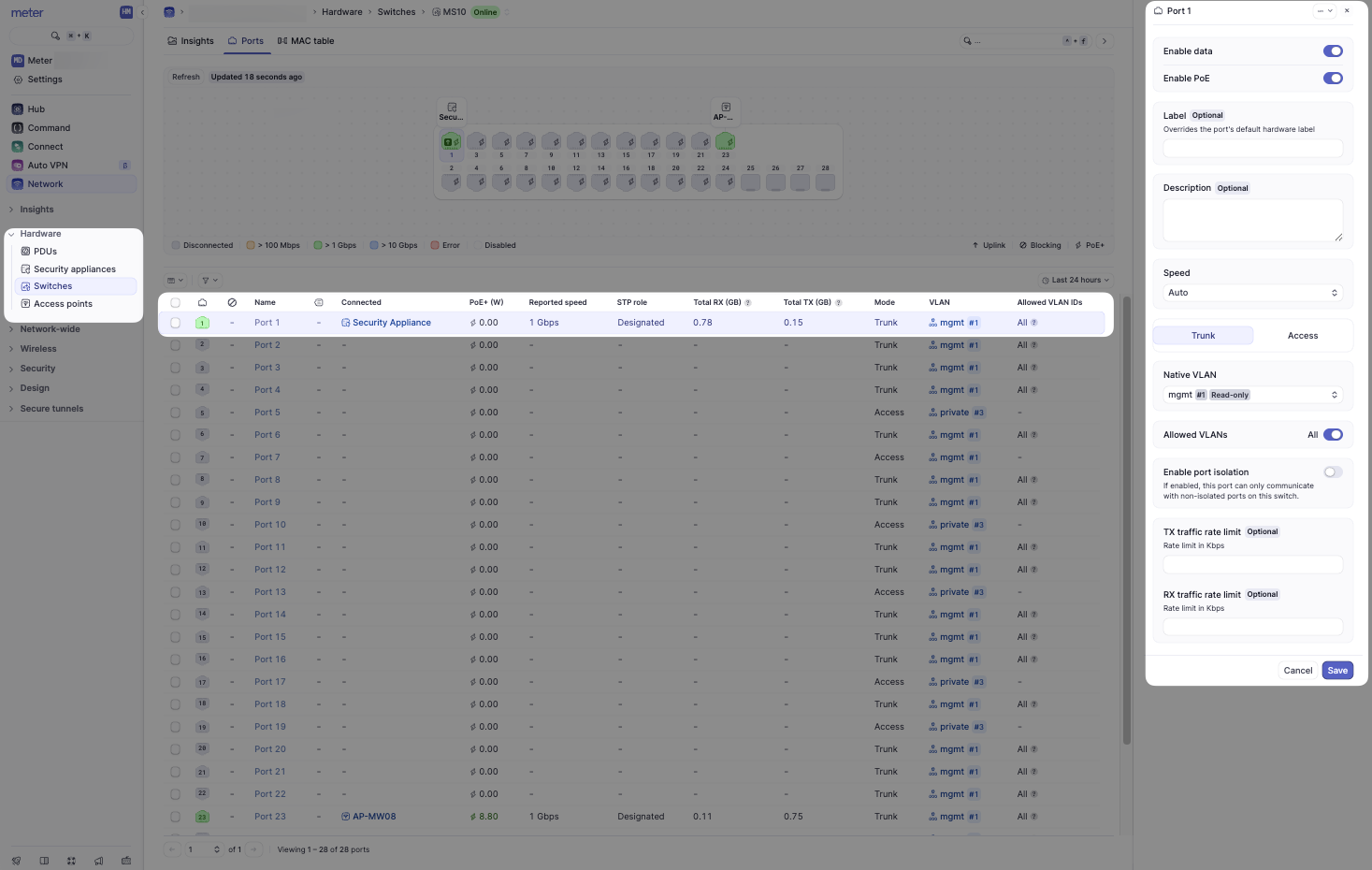
- Save the Configuration
- Click Save to apply the changes.
After Configuration
Allow 5–10 minutes for the Meter device to fetch the updated configuration and report online. If the device does not come online:- Use the Action Menu for the port.
- Select Cycle Data and PoE to reset the connection.