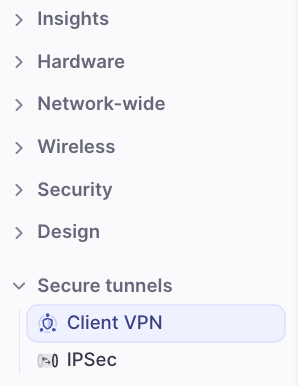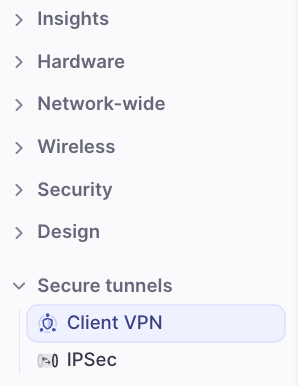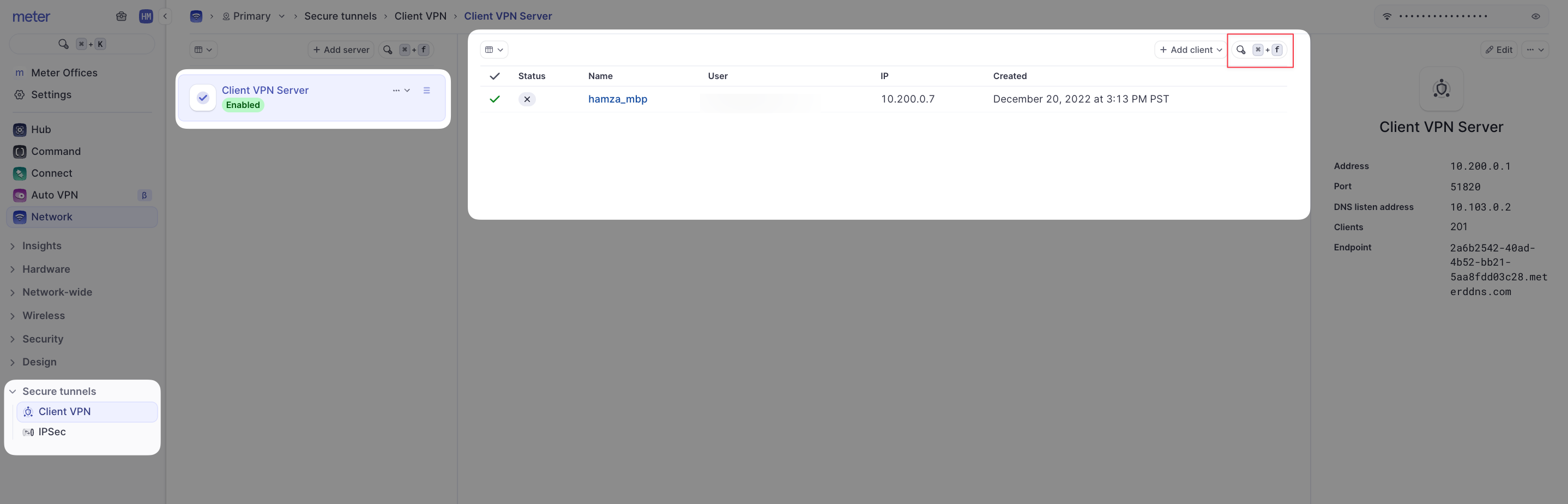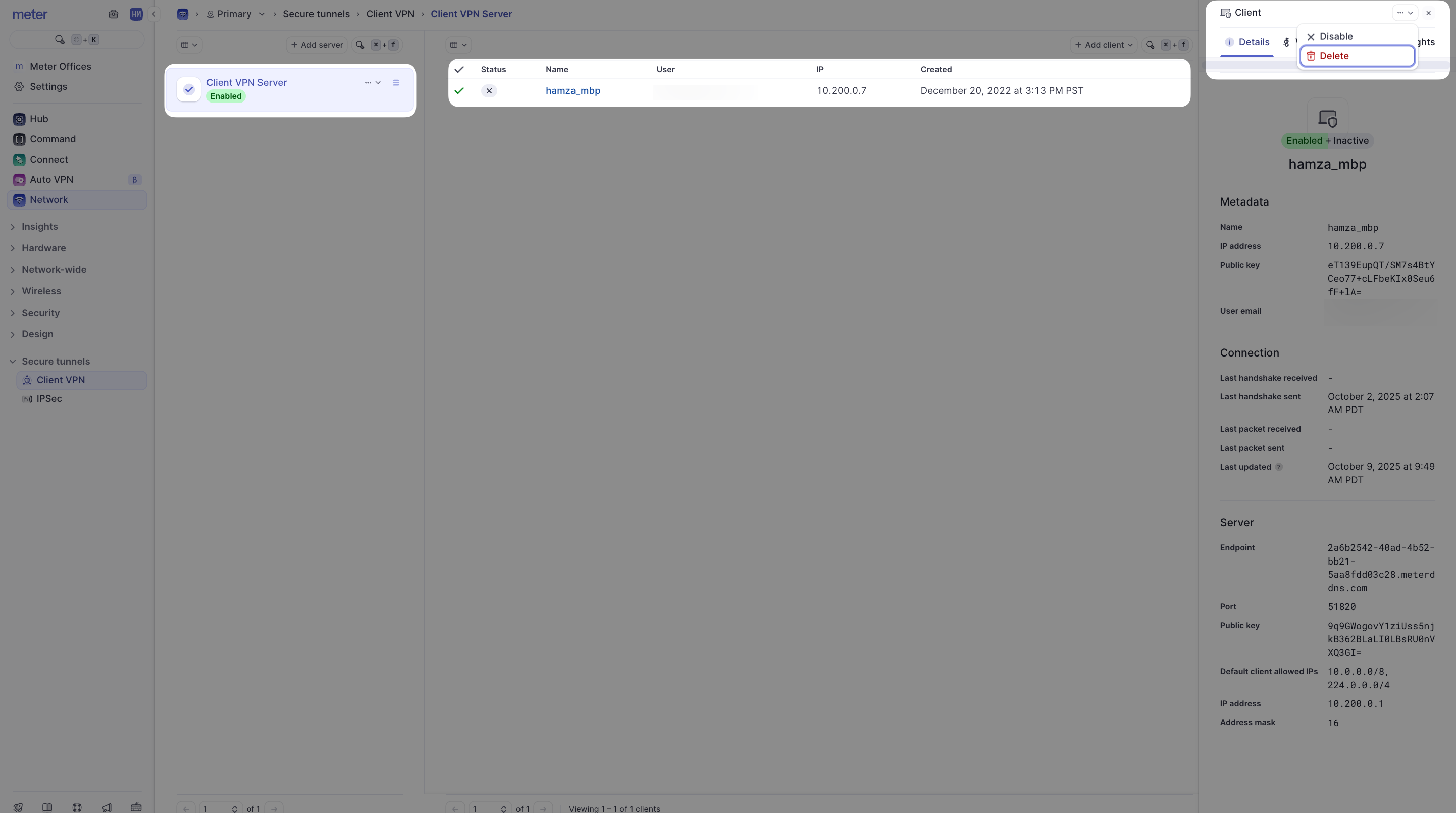Who can Modify this feature?
- Partner
- Company/Network Admins with write access
- Meter Support
Meter Dashboard Operators can create VPN configurations to enable other users to securely connect to their network from remote locations. Meter’s VPN is built with Wireguard.
Adding a user to the client VPN will automatically create a Dashboard user with the role “Client VPN” role assigned if there is not already a user associated with their Email address. See Settings > Managing Dashboard users.
What is a VPN?
A Virtual Private Network (VPN) adds security and anonymity to users when they connect to web-based services and sites. A VPN hides the user’s actual public IP address and “tunnels” traffic between the user’s device and the remote server.
Meter uses the Wirguard VPN to create a secure connection between your device and your network.
Prerequisites
Create a VPN Configuration
- Click “Add VPN Client” on the right-hand side.
- Enter the email address of the user you’re creating the VPN configuration for and a distinct name for identifying this VPN profile in the dashboard.
- Download the Wireguard .conf file. The filename will include the user’s name for reference.
- Click Done.
Important Note - The downloaded .conf file contains the user’s private key. Meter does not store the private key. After clicking ‘Done’ you will not be able to access the file containing the private key again. If this is lost - the user will need to be deleted and then re-added. Do not re-use private keys for any reason. Each user client should have a unique key.
How to Remove VPN Clients
- Login at dashboard.meter.com
- On the left-hand menu, navigate to Secure Tunnels > Client VPN
- Click on the arrow to list all the VPN Clients
- Clicking on a VPN client will show its full details in the drawer on the right
- Click on the user you would like to remove
- On the top right side click on the three horizontal dots:
- click on “Delete”
- VPN Client is now removed
If you have any questions about the Client VPN or need further assistance, feel free to contact Meter Support at [email protected] or submit a ticket at meter.com/support.