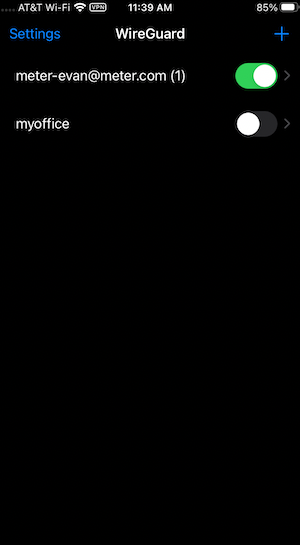Who can Modify this Feature?
- Partner
- Company/Network Admins with write access
- Meter Support
What is a Client VPN?
A Client VPN is used to securely connect to your Meter Network from remote locations. It establishes an encrypted connection, allowing users to access internal resources like servers and applications as if they were on-site. This ensures data security and privacy, especially when working from public or home networks.Prerequisites
- The VPN server must be up and running on the Meter Security Appliance (refer to Spinning Up a Client VPN Server)
- The client device needs to be registered in the Dashboard (see Adding or Removing VPN Clients)
MacOS Setup
- Contact your IT team and request a Meter Client VPN configuration (they’ll send a .conf file with your name in the filename)
- Install the WireGuard Mac App (you must install it from the app store): https://apps.apple.com/us/app/wireguard/id1451685025?ls=1&mt=12
- Launch the WireGuard Mac App
- Click on the WireGuard symbol on the top-right hand of your screen > Click on “Import Tunnel(s) from File…”.
- Select the .conf file provided to you by your IT team with your name in the filename.
- Click Import.
- Click ‘Activate’ in the Wireguard window and your VPN is now active.
Auto-Connect for MacOS
The MacOS Wireguard app natively supports disconnecting or connecting to the VPN automatically depending on which Wi-Fi network you are on. If you are in the office, Meter recommends leaving the client VPN disabled. To use this feature:Click on the Wireguard emblem > Manage Tunnels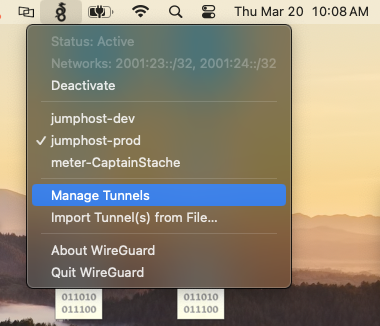
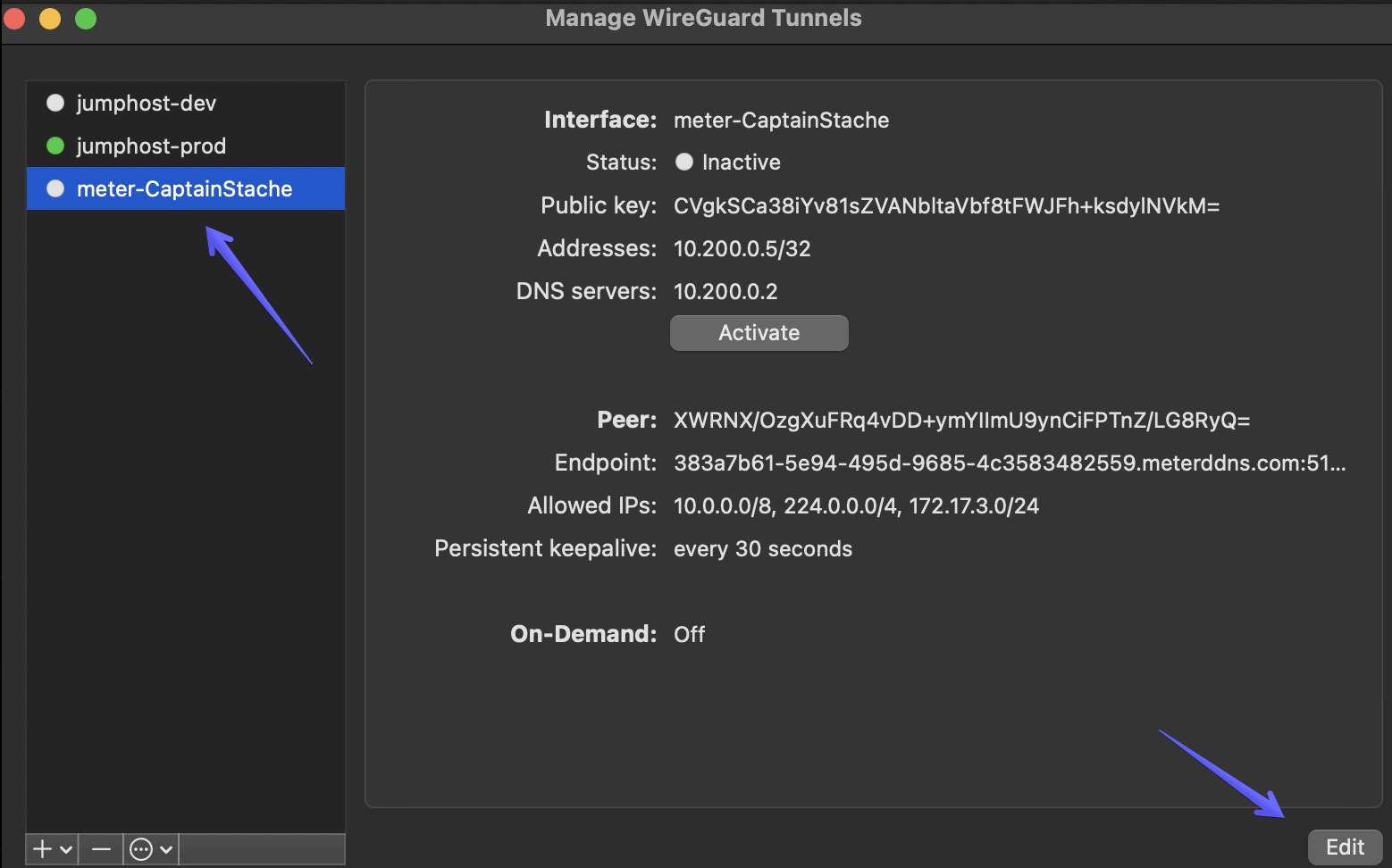
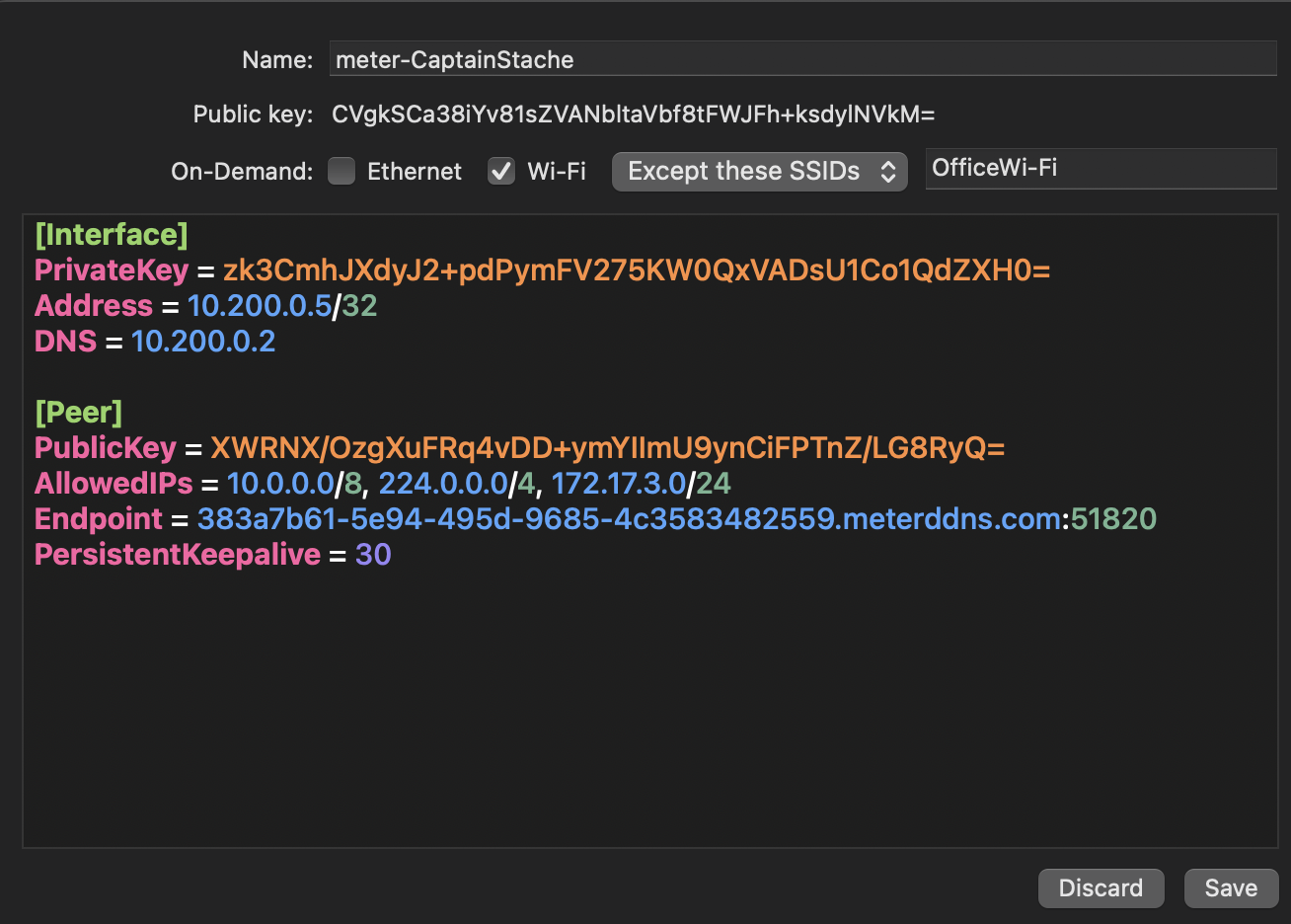
Windows Setup
Important Note for Windows - There is a limitation in Windows that requires users to be a built-in admin account to run WireGuard. Domain users will recieve an error when attempting to launch the application.- Contact your IT team and request a Meter Client VPN configuration (they’ll send a .conf file with your name in the filename)
- Install WireGuard from https://www.wireguard.com/install/ (Select download for Windows).
- Launch Wireguard and select Import tunnel(s) or ‘Add Tunnel’.
.png?fit=max&auto=format&n=7580akc0hs6RMPEE&q=85&s=1b8f04e6954875a93a669bb97b699d22)
- Select your downloaded configuration file and click ‘Open’.
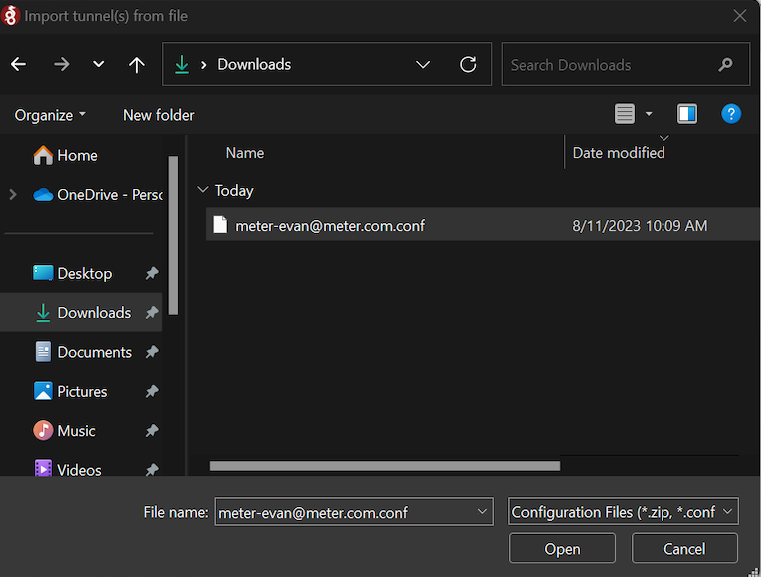
- Click ‘Activate’ on your tunnel.
.png?fit=max&auto=format&n=7580akc0hs6RMPEE&q=85&s=e1e666b3d387c3f418ccf74c9af96b7c)
Ubuntu Setup
- Contact your IT team and request a Meter Client VPN configuration (they’ll send a .conf file with your name in the filename)
- Install Wireguard by running
- Install the suggested packages by running
- Ubuntu requires that the .conf file be a valid network interface name. Rename the file by running
- Move the .conf file* into the wireguard directory by running
- To bring your VPN tunnel up, run
- To enable the VPN on boot run
Mobile Setup (iOS)
- Contact your IT team and request a Meter Client VPN configuration (they’ll send a .conf file with your name in the filename).
- Save the .conf file to files on your iPhone
.png?fit=max&auto=format&n=Zx3Ou8bn0K4YoSJQ&q=85&s=344b4b4b0c7b820fc6cf8c3773264ae2)
- Install the WireGuard App from the App Store.
- Launch the Wireguard App
- Click the + in the top right -> Create from file or archive
.png?fit=max&auto=format&n=Zx3Ou8bn0K4YoSJQ&q=85&s=78711210f2dc5020f128c0992f0c1f81)
- Select the file you just saved from your email.
- A message will pop up asking “Wireguard Would Like to Add VPN Configuration” -> tap Allow -> Enter your iPhone passcode
- Toggle to turn on VPN from general settings (all good to go if VPN pops up at the top right of the screen)