Who can modify this feature?
- Partner
- Company/Network Admins with write access
- Meter Support
What does this alert mean?
The AP Client Count alert will trigger when the number of wireless clients connected to an individual Access Point exceeds a preset threshold. This is typically an indication that the AP may be overloaded, which could lead to degraded wireless performance such as slowness, packet loss, or intermittent connectivity. This threshold is configured when setting up the alert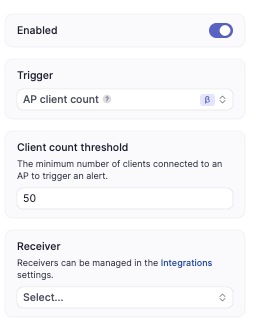
What do I do if I receive this alert?
Meter Support will be proactively reaching out to you shortly. If you have not seen an email come in from Support yet, please open a ticket by logging into dashboard.meter.com and clicking on the support button found on the bottom left of the page. or email [email protected]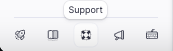
Review AP client count and signal coverage
- Log in to the Meter Dashboard and go to:
- Check the “Clients” tab to see how many users are currently connected and for how long.
- You can also view historical usage data to understand if this is a recurring issue.
- Review the channel utilization and signal strength on the same AP to determine if the high load is impacting performance.
Next Steps
Check for poor client distribution If several APs are nearby but only one is overloaded, clients may not be distributed properly. Possible causes:- Clients are connecting to a distant AP due to a stronger signal or incorrect roaming behavior.
- APs are operating on overlapping channels.
Contact Meter Support
If you need assistance reviewing AP load, tuning the radio profiles, or expanding AP coverage:- Open a support ticket via the Meter Dashboard
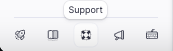
- Or email [email protected]