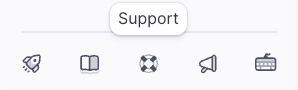Who can modify this feature?
- Partner
- Company/Network Admins with write access
- Meter Support
What does this alert mean?
The WAN Down alert will fire if the Meter security appliance has no active WAN connection and has failed over to management LTE for more than 5 minutes. This means that no device on the Meter network can reach the internet.What do I do if I receive this alert?
Meter Support will be proactively reaching out to you shortly. If you have not seen an email come in from Support yet, please open a ticket by logging into dashboard.meter.com and clicking on the support button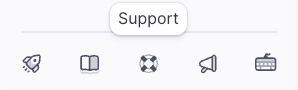
Check for power and physical connections
Log in to the Meter Dashboard and navigate to Hardware > Security Appliances > Click on the Primary Security Appliance > Ports. Ensure that the ‘WAN’ ports show an active link. A port has an active link if it is colored in yellow, green, or blue. ‘WAN’ ports will also have an upward-pointing arrow, indicating it is a WAN port. To see how many ISP connections a site has, navigate to Network-wide > ISPs (a location may only have a single ISP connection).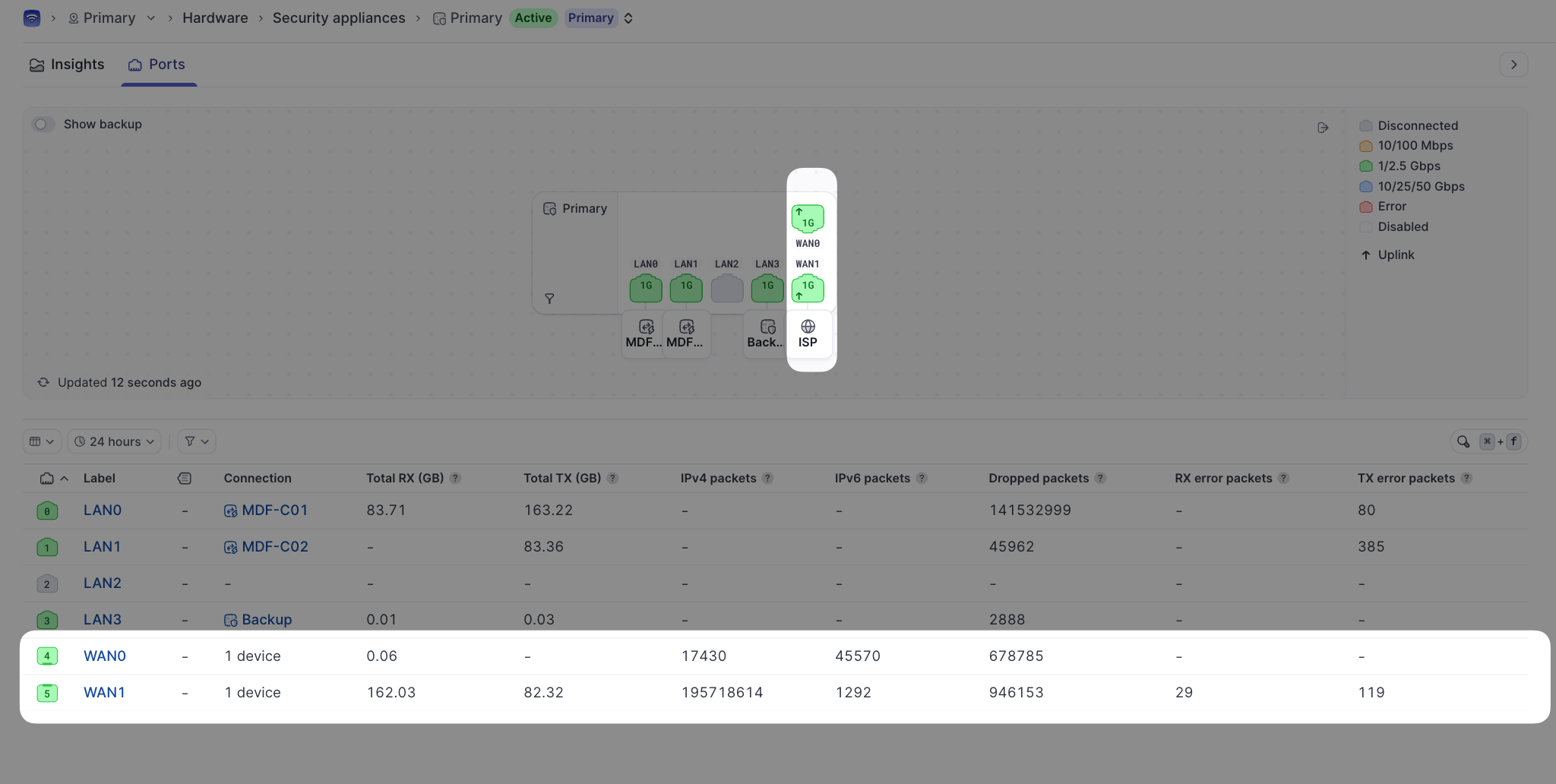
Ping the Gateway and beyond
If there is a link and the ISP connection is using a static IP address, try pinging the ISP gateway address from a device on the Meter LAN or Wi-Fi network, or via the Dashboard. The IP address is found on the ‘Insights’ tab of the Security appliance.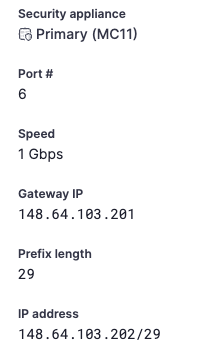
Contact the ISP
If Meter handles your ISP billing and support, Meter will reach out to the ISP on your behalf and provide updates. It is Meter’s top priority to ensure that the network is up and running. Please contact Meter Support by opening a ticket in the Meter Dashboard.